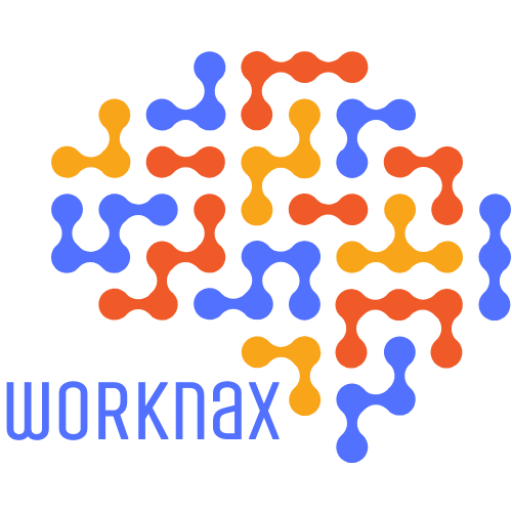Anúncios
melhores fontes de aprendizagem digital pode parecer opressor — então, quais plataformas realmente correspondem aos seus objetivos em 2025?
Você Precisa de um mapa claro, sem ruído. Este guia indica plataformas e ferramentas confiáveis, desde MOOCs como Coursera e edX até opções abertas como Khan Academy e MIT OpenCourseWare.
Mostraremos maneiras práticas de combinar cursos, vídeos e ferramentas de fluxo de trabalho. Você verá exemplos de quando usar o Remind ou o TalkingPoints para atividades em família, o Edpuzzle e o Screencastify para aulas interativas e o Seesaw ou o Bulb para portfólios.
Use isso para escolher ferramentas que se ajustem ao seu tempo, orçamento e necessidades de privacidade. Os resultados variam, e a orientação ou mentoria especializada geralmente acelera o progresso de alunos e educadores.
Introdução: por que as melhores fontes de aprendizagem digital são importantes agora
Aprendizado em 2025 precisa de ferramentas mais claras e caminhos confiáveis para que você possa atingir metas mais rapidamente.
O que conta como uma fonte hoje inclui cursos estruturados, ferramentas de sala de aula e comunidades ativas onde alunos e educadores compartilham trabalhos e feedback.
A forma como você define metas molda a plataforma e as ferramentas que você escolhe. Objetivos de carreira podem direcioná-lo para o LinkedIn Learning ou Coursera, enquanto estudos básicos geralmente começam com a Khan Academy, o MIT OpenCourseWare ou os Open Yale Courses. A NWEA recomenda começar com uma meta explícita antes de escolher ferramentas de avaliação.
O que priorizar
Privacidade, acessibilidade e escopo claro economizam tempo e mantêm os alunos engajados. Mentoria e cursos estruturados oferecem orientação quando você precisa. Aplicativos de comunicação como Remind e TalkingPoints simplificam a coordenação entre escola e família em vários idiomas.
Lista prática rápida
- Escolha uma meta e, em seguida, escolha ferramentas que meçam o progresso.
- Dê preferência a plataformas com ritmo claro e opções de avaliação fortes.
- Combine cursos, ferramentas de colaboração e suporte da comunidade para obter resultados duradouros.
“Comece com um objetivo claro e escolha ferramentas que forneçam evidências úteis de progresso.”
As melhores fontes de aprendizagem digital: uma lista selecionada por categoria
Use este guia rápido para combinar ferramentas com seu curso ou unidade. A lista abaixo agrupa as plataformas por necessidades práticas em sala de aula e objetivos de carreira. Cada item menciona acessibilidade e custo onde for necessário.
Habilidades e crescimento profissional
Coursera e edX oferecem cursos e certificados apoiados pela universidade. Aprendizagem do LinkedIn oferece videoaulas curtas que são adequadas para professores e alunos ocupados neste ano.
Apoio escolar fundamental
Khan Academy, MIT OpenCourseWare e Open Yale Courses oferecem conteúdo gratuito para diversos níveis de ensino. São ótimos para prática, anotações de aulas e reforço em sala de aula.
Avaliação e verificações
Escolha quizzes semelhantes a jogos, como Kahoot! ou Quizizz, para um engajamento rápido. Use o Pear Deck ou o Nearpod para incorporar verificações formativas em slides e manter os recursos de acessibilidade ativados.
Comunicação, portfólios e fluxo de trabalho
- Remind e TalkingPoints para mensagens e traduções para a família.
- Gangorra ou bulbo para coletar trabalhos dos alunos e montar portfólios.
- Schoology e Notion para organizar tarefas e calendários.
“Misture e combine ferramentas com base na sua parte da unidade, no nível do aluno e nos recursos necessários.”
Plataformas MOOC e de cursos abertos para aprendizagem estruturada
Escolha um MOOC estruturado quando quiser um programa guiado, prazos definidos e avaliações formais.
Coursera e edX Ofereça cursos ministrados por universidades com cronogramas ritmados, trabalhos avaliados e certificados reconhecidos. Faça uma auditoria primeiro para visualizar o conteúdo e, em seguida, pague pelos certificados, se precisar de uma credencial para o seu currículo.
Coursera, edX e Udemy: certificados, ritmo e profundidade do curso
A Udemy oferece diversos cursos criados por instrutores sobre tópicos e softwares de nicho. A qualidade varia, então leia um artigo recente análise, verifique as datas de atualização e experimente uma prévia antes de comprar.
Khan Academy, MIT OpenCourseWare e Open Yale Courses: aprendizagem fundamental gratuita
Academia Khan Adapta-se a exercícios de atualização do ensino médio e do início da faculdade com exercícios práticos e vídeos passo a passo para estudo independente. Os cursos OpenCourseWare e Open Yale do MIT publicam programas completos, notas de aula e aulas gravadas para que você possa acompanhar o curso no seu próprio ritmo.
LinkedIn Learning (Lynda): cursos em vídeo e conjuntos de práticas focados na carreira
O LinkedIn Learning oferece trilhas curtas em vídeo sobre software, liderança e habilidades criativas. Você pode concluir vários cursos em um fim de semana e baixar arquivos de exercícios para praticar.
- Se você quer uma credencial reconhecida e um ritmo constante, escolha Coursera ou edX.
- Use a Udemy para ferramentas específicas depois de verificar algumas avaliações.
- Misture materiais abertos e gratuitos com um certificado pago para equilibrar custo e estrutura.
“Os resultados dependem de esforço e apoio — defina blocos de estudo semanais e acompanhe o progresso.”
Aprendizagem com foco em vídeo: YouTube, Edpuzzle e Screencastify
UM vídeo primeiro A abordagem oferece aos alunos acesso flexível às explicações enquanto você monitora o progresso. Use clipes curtos para apresentar uma ideia clara por aula e economize tempo para prática e discussão.
Canais de aprendizagem e playlists do YouTube: encontrando conteúdo confiável
Crie playlists de canais confiáveis. Verifique datas de publicação, citações e comentários para verificar a precisão antes de compartilhar conteúdo com os alunos.
Edpuzzle e PlayPosit: adicione perguntas, monitore a compreensão e aumente o engajamento
Use o Edpuzzle ou o PlayPosit para inserir perguntas de múltipla escolha e abertas, pontos de pausa e notas. Esses recursos permitem que você acompanhe as respostas e dê feedback oportuno a cada aluno.
Screencastify e WeVideo: crie suas próprias lições e tutoriais
Grave miniaulas rápidas com o Screencastify para modelar um processo no ecossistema do Google. Corte, legende e publique o clipe para que funcione em qualquer sala de aula.
- Mistura: combine um breve clipe do YouTube com uma verificação do Edpuzzle e uma recapitulação do Screencastify.
- Pergunte aos alunos: faça pequenos vídeos explicativos no WeVideo para demonstrar compreensão.
- Mantenha a ética: atribuir criadores, seguir a política da escola e fornecer transcrições.
“Vídeos curtos e objetivos com verificações incorporadas ajudam você a medir a compreensão sem prometer resultados exagerados.”
Ferramentas de avaliação formativa para verificar o progresso e dar feedback
Verificações curtas e acionáveis Permita que você veja onde os alunos têm dificuldades e ajuste a próxima aula. Escolha uma abordagem de avaliação formativa que corresponda ao seu objetivo. Comece com uma verificação de conceito, demonstração de habilidades ou reflexão sobre um tópico.

Plataformas de jogos e quizzes
Use Kahoot!, Quizizz ou Gimkit para questionários rápidos, como jogos, que revelam tendências para toda a turma em minutos. O Socrative funciona bem para bilhetes de saída. O Pear Deck e o Nearpod permitem que você insira marcações em slides para que os professores possam pausar e reensinar na hora.
Pesquisas e enquetes rápidas
Crie pesquisas rápidas com o Google Forms, Poll Everywhere, Mentimeter ou SurveyMonkey. Elas coletam perguntas, níveis de confiança e necessidades de tópicos antes de você estender as instruções.
Feedback, classificação e verificações sem dispositivos
Dê feedback direcionado com as notas de voz do Kaizena no Documentos. Use o Classkick para revisão de trabalhos em tempo real e o Quick Key para digitalizar questionários impressos. Quando os dispositivos são escassos, o Plickers coleta dados precisos da sala de aula com cartões impressos e um aplicativo para professores.
Brainstorming e verificações visuais
Experimente o AnswerGarden para nuvens de palavras, o Padlet para murais de ideias, o Miro para mapeamento ou o EdWordle para destacar os termos-chave que os alunos usam. Essas ferramentas ajudam os alunos a pensar em voz alta e permitem que você registre o progresso ao longo de uma unidade.
- Dica: Comece com seu objetivo de aprendizagem e depois escolha a ferramenta certa para coletar as evidências necessárias.
- Gire uma nova ferramenta por termo para evitar sobrecarga e criar modelos reutilizáveis.
- Compartilhe critérios de sucesso, convide os colegas para dar feedback e reflita semanalmente com os alunos para fechar o ciclo de feedback.
“A NWEA destaca ferramentas de baixo custo que apoiam estratégias formativas e permitem que professores e alunos assumam papéis ativadores.”
Ferramentas de comunicação familiar e apoio ao aluno
Comunicação clara e consistente mantém as famílias conectadas às rotinas e ao progresso da sala de aula.
Lembrar é uma ferramenta rápida e focada em privacidade para avisos e alterações de horário. Use-a para enviar alertas para toda a turma sem compartilhar números de telefone. Defina janelas de mensagens e horários de resposta para que famílias e professores saibam quando esperar respostas.
Remind e TalkingPoints: conectando professores, alunos e famílias
Escolher Pontos de discussão Quando a tradução bidirecional é importante. Suporta mais de 150 idiomas para que as famílias possam ler e responder em seu idioma nativo.
Estabeleça normas com professores, alunos e famílias sobre tom, privacidade e prazos. Isso reduz a confusão e mantém o diálogo respeitoso.
Portfólios Seesaw: documentando o trabalho e compartilhando atualizações
Convide as famílias para o Seesaw para que possam ver os trabalhos dos alunos, deixar comentários encorajadores e ouvir as reflexões das vozes. Os alunos também aprendem onde compartilhar os trabalhos e como fazer perguntas.
- Use mensagens agendadas e grupos de turmas para evitar alertas duplicados.
- Compartilhe guias curtos de instruções e organize horários de atendimento para famílias sobre privacidade e configurações de idioma.
- Coordene com seu distrito escolar para centralizar canais e otimizar atualizações.
“Ofereça uma atualização semanal que destaque datas, lembretes e um momento positivo do aluno.”
Colete feedback simples a cada trimestre para ver quais mensagens ajudam mais. Pequenas medidas consistentes melhoram o envolvimento da família e criam hábitos de comunicação mais seguros e inclusivos.
Entrega de aulas, discussão e gestão de sala de aula
Planeje aulas para que você possa alternar rapidamente entre verificações em tempo real e trabalhos no ritmo do aluno. Essa clareza ajuda a identificar equívocos durante uma única aula e ao longo do ano.
Nearpod e Pear Deck
Nearpod e Baralho de pêra Permite criar slides interativos com enquetes, desenhos e questionários. Use o modo de ritmo do professor para verificações com toda a turma e o modo de ritmo do aluno para revisões assíncronas.
Parlay e Junto
Discussão rica em quadros em Parlay com instruções e normas. Siga com breves reflexões em Junto para aprofundar relacionamentos e manter os alunos mais quietos envolvidos.
Escolologia e Noção
Organizar unidades, rubricas e tarefas em Escolalogia. Espelhe listas de tarefas e páginas de projetos em Noção para que alunos e professores sempre saibam o que vem a seguir.
Coala e Bramble
Realizar práticas em pequenos grupos em Coala ou Espinheiro. Use painéis de discussão, enquetes rápidas e demonstrações curtas em vídeo para preservar o engajamento e a colaboração ao vivo.
- Misture modos ao vivo e no ritmo do aluno para dar suporte a agendas variadas.
- Compartilhe vídeos curtos antes de uma tarefa para que os alunos possam revisar as etapas e responder aos testes com confiança.
- Atribua funções (cronometrista, resumidor, verificador técnico) para acelerar as transições no ensino médio e fundamental.
- Verifique as legendas, o tamanho da fonte e a navegação pelo teclado para garantir privacidade e acessibilidade.
“Revise os dados de participação semanalmente para planejar momentos de repetição, apoio em pequenos grupos ou enriquecimento.”
Criação de sites de turmas e alunos para publicação autêntica
Crie um centro de classe onde notas de aula, calendários e portfólios dos alunos ficam em um só lugar. Comece com um plano simples: uma landing page, páginas de unidade e uma área de portfólio para cada aluno.
Sites do Google permite que você crie um site responsivo rapidamente e convide os alunos a editar páginas específicas. Use-o para guias de unidade, calendários e um feed "O que estamos aprendendo" que você atualiza semanalmente.
Google Sites e Edublogs: espaços simples, colaborativos e reflexivos
Usar Edublogs Para postagens reflexivas. Peça a cada aluno que escreva um breve resumo após a aula, anexe um exemplo do trabalho e adicione tags para facilitar a revisão.
Portfólios de bulbos: apresentando crescimento e projetos
Construir um portfólio de estudante em Bulbo para salvar projetos de diferentes disciplinas. Inclua imagens, links e breves notas de processo para que o conteúdo mostre o crescimento ao longo do tempo.
- Publique modelos e listas de verificação para que a turma saiba as expectativas para rascunhos e citações.
- Compartilhe diretrizes de publicação que protejam a privacidade e mantenham dados pessoais fora de páginas públicas.
- Crie um fluxo de trabalho de envio: os alunos carregam artefatos, adicionam legendas e você aprova antes de publicar.
- Convide a revisão por pares usando uma rubrica simples para que o feedback seja respeitoso e específico.
- Adicione uma página de ajuda com vídeos de instruções e perguntas frequentes para solução rápida de problemas.
“Sites criados por alunos podem mostrar trabalho genuíno e reflexão na prática em sala de aula.”
Para exemplos e dicas de configuração, veja um breve estudo de caso em sites criados por estudantes.
Avalie as fontes: qualidade, acessibilidade, preço e tempo gasto na tarefa
Comece sua revisão nomeando o resultado da aprendizagem, então combine os recursos da plataforma com esse objetivo. Teste como um produto atende ao seu plano de avaliação, ritmo e acesso do aluno antes de comprar.
Lista de verificação para orientar sua avaliação
- Defina propósito: indique o resultado e a métrica que você irá monitorar.
- Acesso e custo: observe os níveis gratuitos, janelas de teste e custo esperado por ano.
- Privacidade: confirmar o tratamento de dados, os controles administrativos e os limites de compartilhamento do site.
- Acessibilidade: verifique legendas, texto alternativo, navegação por teclado e suporte ao leitor de tela.
- Apoiar: verifique a documentação de ajuda, o treinamento e os fóruns da comunidade antes de escalar.
Passos práticos
Teste uma aula por uma semana. Colete feedback rápido de professores e alunos. Compare a mesma tarefa em duas plataformas e cronometre cada etapa.
Custo total do documento por ano, incluindo o tempo de configuração. Revise sua pilha a cada semestre e mantenha uma página interna com logins e guias de início rápido.
“Alinhe as ferramentas aos objetivos, privilegie testes de baixo custo e meça o tempo gasto na tarefa antes de se comprometer.”
Conclusão
plano forte e prático funciona melhor do que uma abordagem do tipo tudo ou nada. Escolha um pequeno conjunto de ferramentas, defina uma meta clara e siga esse plano durante o semestre ou ano letivo para que os alunos vejam um progresso constante.
Se Se você precisa de estrutura, inscreva-se em um curso de curta duração ou peça a um mentor ou coach educacional para ajudar a definir metas e revisar a primeira semana de trabalho. Uma revisão rápida ajuda a refinar o ritmo e reduzir o atrito entre o professor e o aluno.
Mantenha as rotinas de aula simples: um método para discussão, uma forma de checagem para avaliação e uma forma de coletar os trabalhos dos alunos. Compartilhe o plano com a família para que eles possam dar suporte aos blocos de estudo sem pressão extra.
Reduza o ritmo quando a vida ficar agitada, comemore pequenas vitórias e peça ajuda a colegas ou especialistas. Com o tempo, pequenos ciclos de planejamento, experimentação, verificação e ajuste criam um aprendizado constante e uma colaboração mais forte em sala de aula.